Here at Move, we have a huge variety of partners who have numerous sessions available on the platform. Organising your timetable on MoveGB is paramount as you need to ensure that the sessions are kept up-to-date. Any changes to your sessions must also be reflected in your Move timetable, as there’s nothing more disappointing than a Mover turning up to a session only to find no one there apart from tumbleweeds.
We’ll dive into the nitty-gritty of how to edit your timetable on your partner dashboard and the appropriate actions for when you need to cancel a class, plus some recommendations of how to structure your timetable if you’re needing guidance.
How to organise your timetable and keep it up-to-date
How to structure your timetable
Are you a wondering how best to structure your timetable to attract the optimum amount of Movers? As we have 1000's of partners on our network, we can see the data and what peak times could attract high volumes of attendees:
Peak times:
12pm - 2 pm
5pm - 7pm
We suggest that if you hold a class over lunchtime, have them around 45mins maximum to capitalise on those wanting to duck out of the office and get moving on their lunch break. Same goes for any workouts before work - get your Movers in, make them sweat and send them off into their day with a glow!
After work sessions are extremely popular as well. Capture those who are looking for somewhere to get moving at the end of their day!

How to update your timetable
Whether you have a timetable update, need to add a new activity or edit your activity description, you can do all of this yourself in your dashboard!
Login to your portal and go to 'Use Reception'. Then click the 'Activities' tab.
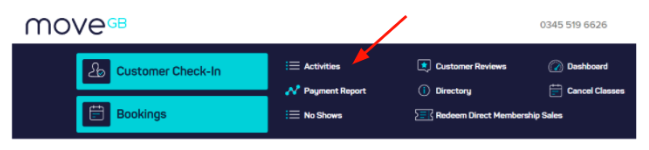
You'll be able to see a list of your activities offered through Move and their current status:
- Draft: Not visible to Movers.
- Approved: Live on the site and ready to be booked!
- Waiting for approval: Your latest edits are being approved by the Move team.
Changing the activity time
Click 'edit' and you'll be taken through to edit that activity. You can amend the day, time, description and images.
After editing, hit 'Submit for Approval' button! This will let the Support Team know that your listing needs to be checked before the edits can go live on MoveGB.
Adding a new class to your timetable
Click 'Add Activity' located above the list of your current activities.
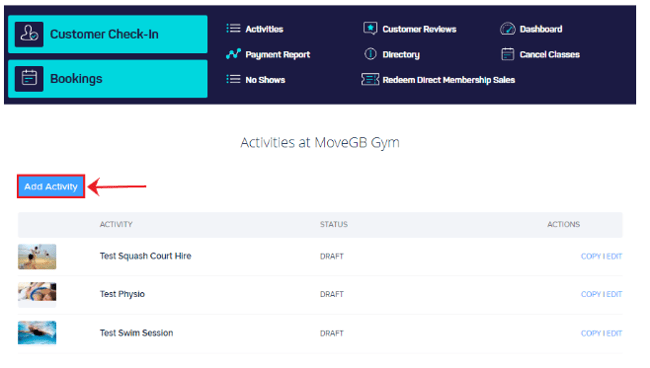
From here, you'll be able to edit your new activity. Create a title, upload an image and list the day/s and time/s the activity is available.
Importantly, be sure to include a detailed activity description. The more information you can provide on what to expect from both your activity and venue the better - let the Mover know how the class will run, what happens and how it'll benefit their fitness. Also, include any useful information about the venue i.e. toilets, showers, water stations etc available.
How to cancel a class in your portal
Sometimes you do need to cancel a class. Whether you're going on holiday, are sick or have to do a one-off cancellation, you can cancel classes from within your portal. It's really important that you notify your customers that have booked on, or ensure that your activity is cancelled if you have a class where Movers turn up and check-in without needing to book.
No one likes to be kept in the dark and outside in the cold waiting for a non-existent class!
Cancelling a class will send a message to any Mover who has booked on, and it will also prevent any further bookings for the session you've cancelled.
So... how do you cancel a class?
1. Log in to your Move partner portal
2. Head to the tab 'Cancel Classes' - here you'll see your classes for the next 2 weeks.
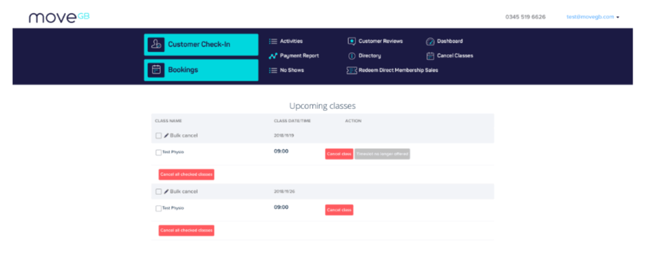
3. Select the class you wish to cancel and hit the 'Cancel class' button.
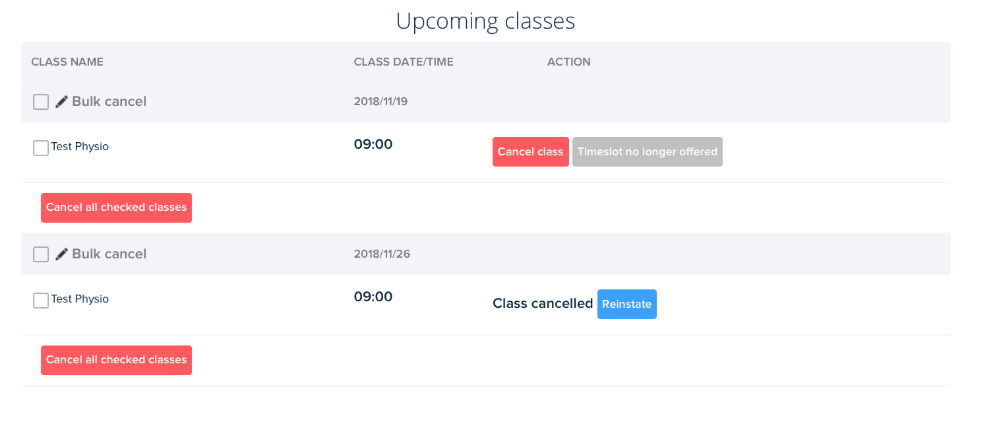
Accidentally cancelled the wrong class or the class can go ahead like normal? Hit the 'reinstate' button and the activity will become bookable again.
If there's a chance your class could be covered, try not to cancel your class as it interrupts a customer's habit formation and potentially their loyalty to your venue. Try and keep your timetable as stable and consistent as you can to ensure you get regulars moving with you!
If you want to arrange for your classes to be cancelled outside of the two week window that is shown on your portal, contact our team so they can arrange future class cancellations with you.
Bank holidays
When it comes to bank holidays, do ensure that your timetable has been updated in advance. Be conscious that Movers will still want to move and may not think to check with the venue if they can see your activity live on MoveGB. If you're not running your session, be sure to reflect that in your timetable!
We normally ping out a reminder for partners to review their timetable in the lead up to a bank holiday.
So there you have it! Your quick guide to handling your timetable on MoveGB and how to optimise your classes to attract and retain loyal movers. Let us know if you have any questions at all as our partner team is always on hand to assist.


